 Altium官方推出AltiumDesigner20已经有段时间了,但是一直没有上手,之前电子芯的《AltiumDesigner画图不求人》是以AD19进行制作的,今天给大家带来了AD20软件安装步骤,并从今天开始《AltiumDesigner画图不求人》将以AD20进行制作。每一期的文章中,大家可以将自己软件使用问题进行留言,或者私信我,我下一期为大家进行整理。  下载好安装包,安装包中包括三个版本的软件: Altium Designer 20.1.7
Altium_Designer_20.1.8
Altium_Designer_20.1.10
这里以Altium_Designer_20.1.10为例,安装方法一样。解压缩Altium_Designer_20.1.10_Build_176。 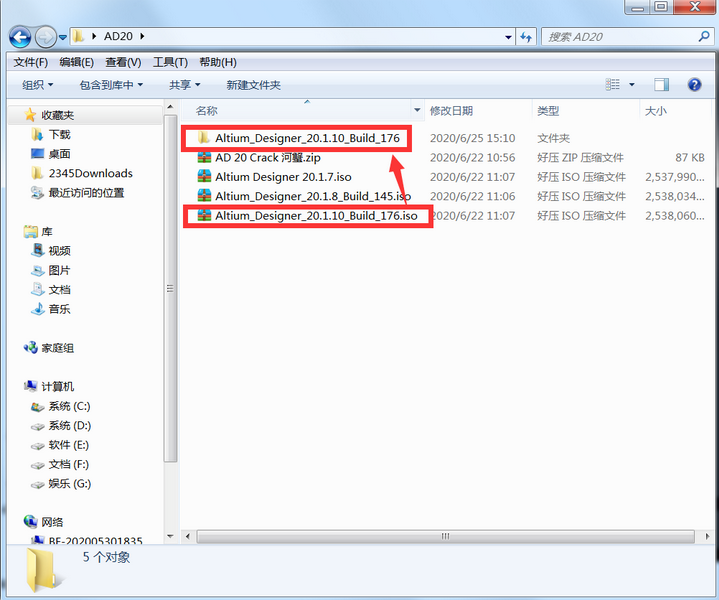 打开Altium_Designer_20.1.10_Build_176文件夹,双击AltiumDesigner20Setup。 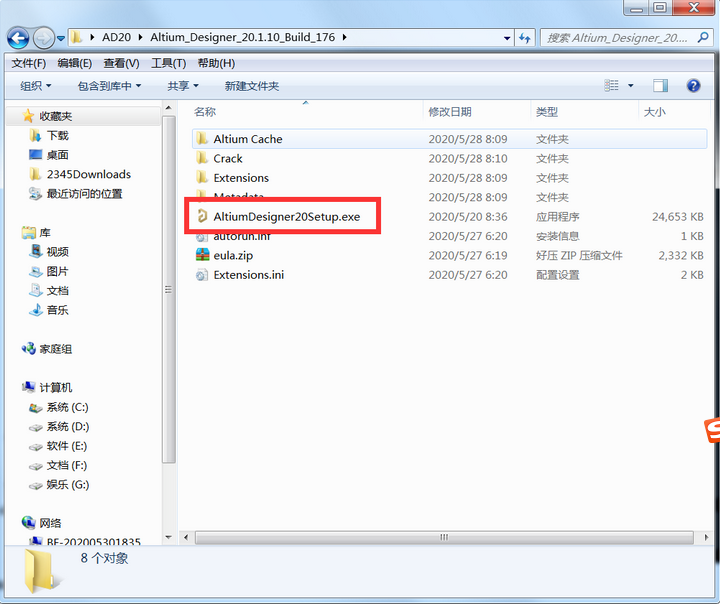 点击Next。 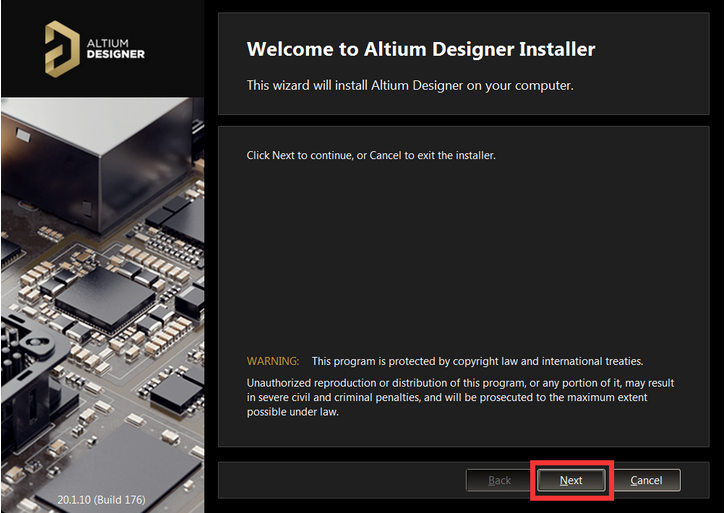 可以选择软件的语言,具体含义看视频。2勾选接受、3点击Next。 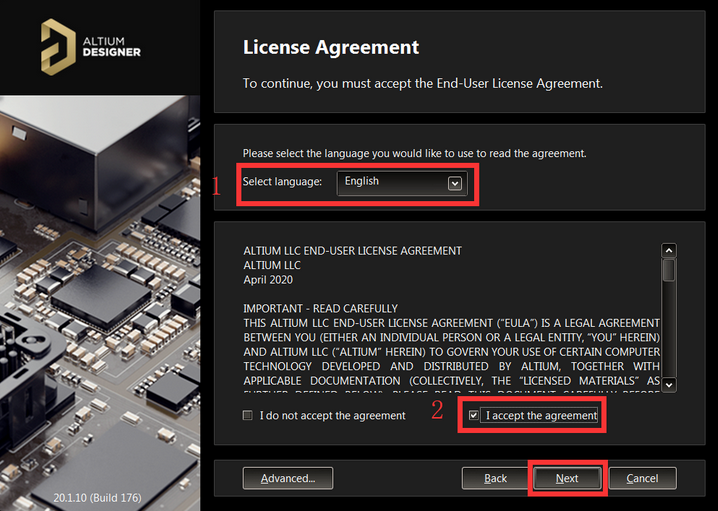 其他默认即可,点击Next。 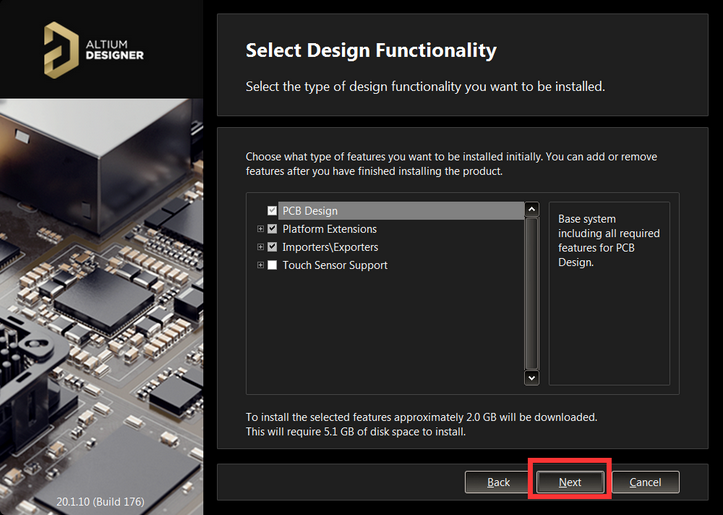 选择好安装路径后,点击Next。 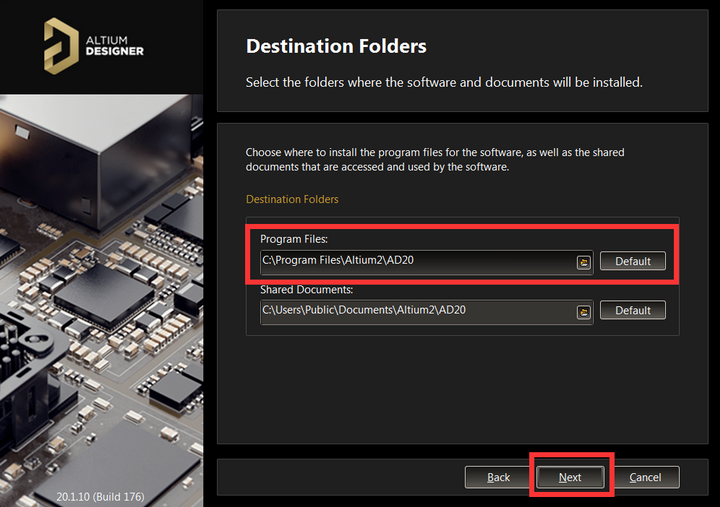 这边勾选Don't participate,点击下一步。 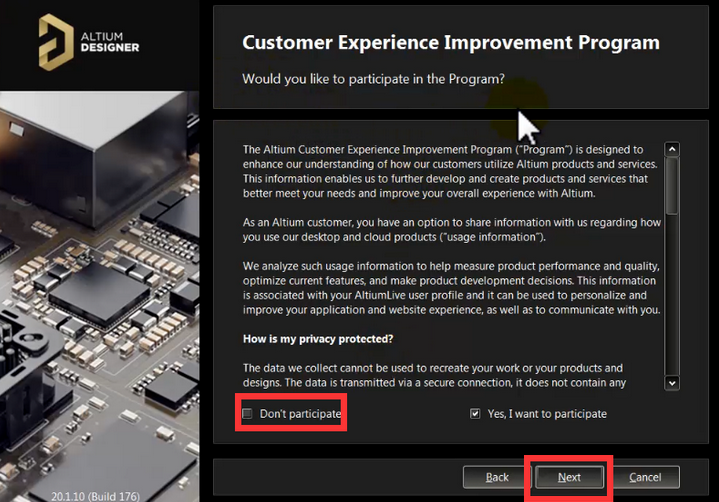 点击Next。 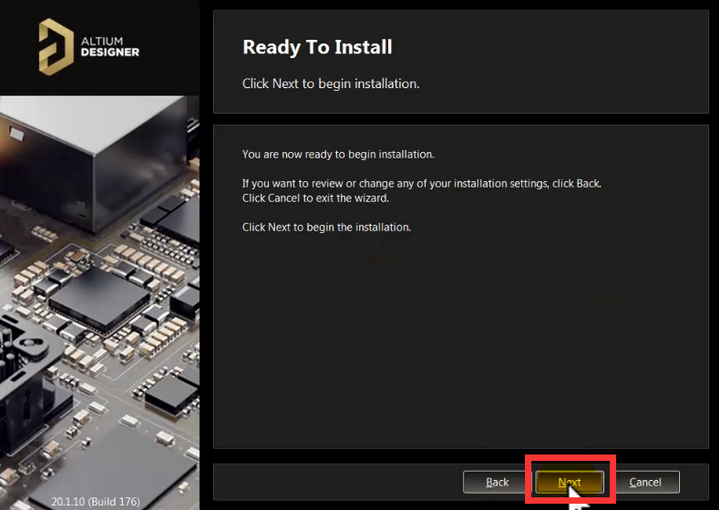 等待安装完成。 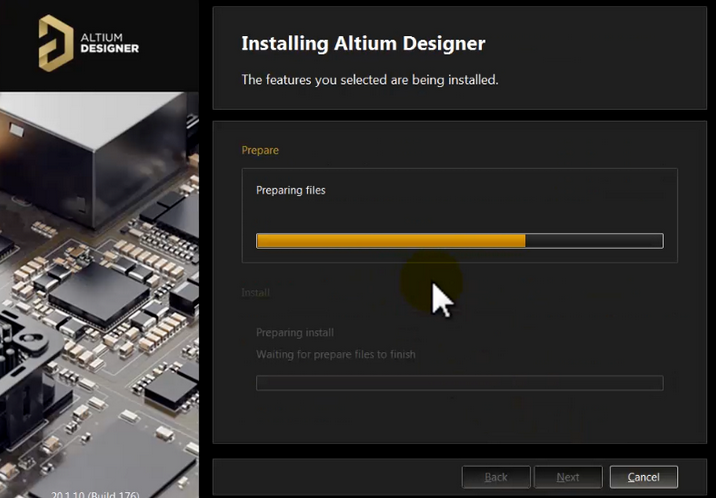 安装完成,点击Finish。 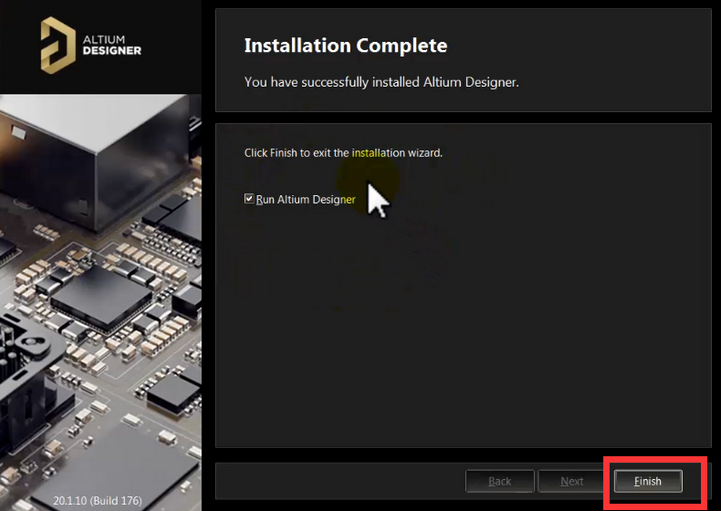 找到shfolder文件,复制到软件安装目录下。 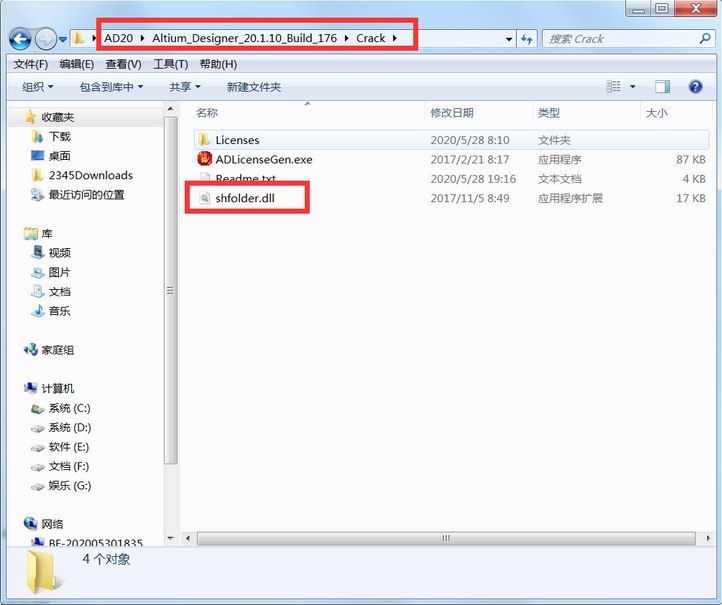 添加Licenses文件。2出现这样的显示,说明可以使用了。 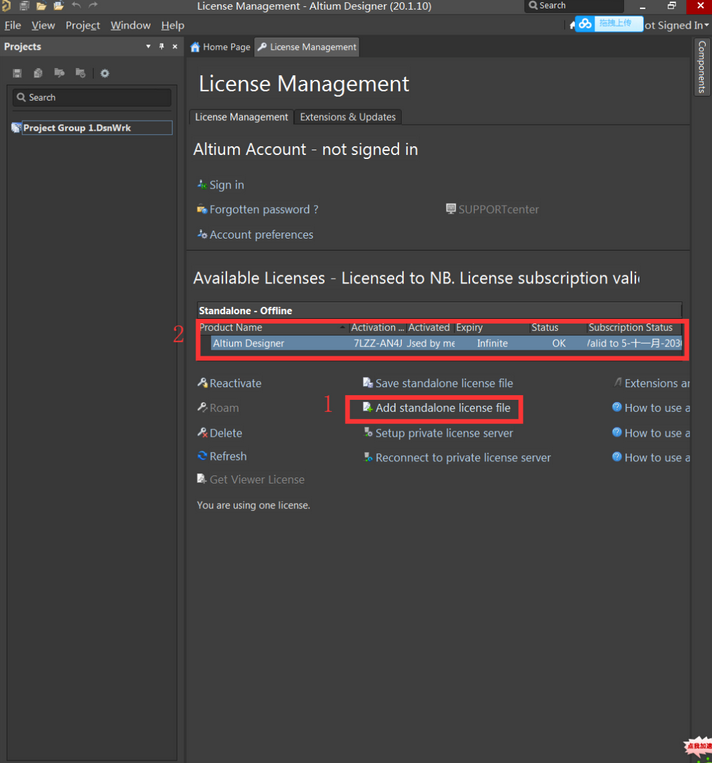 在这个目录下,随便选择一个Licenses即可。 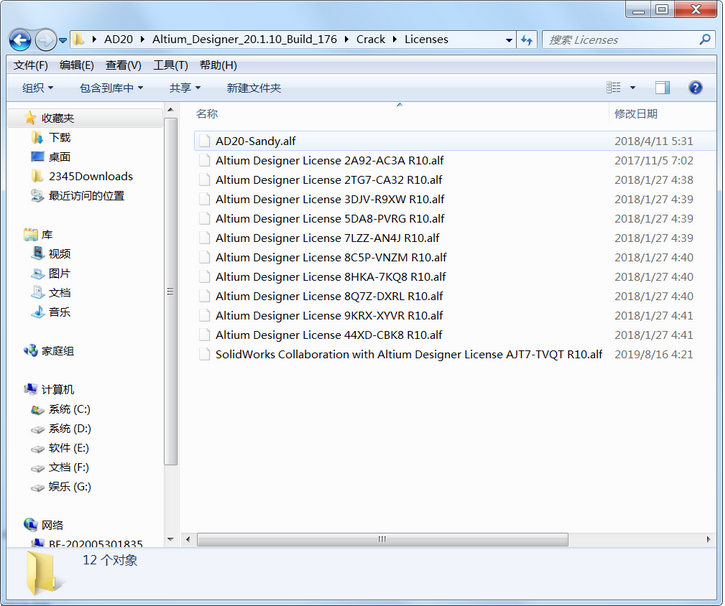 大家在安装过程中或者使用过程中有任何问题,都可以留言或者私信我。 软件安装包 下载链接:
提取码:sc62
注:如果连接失效联系我。
|